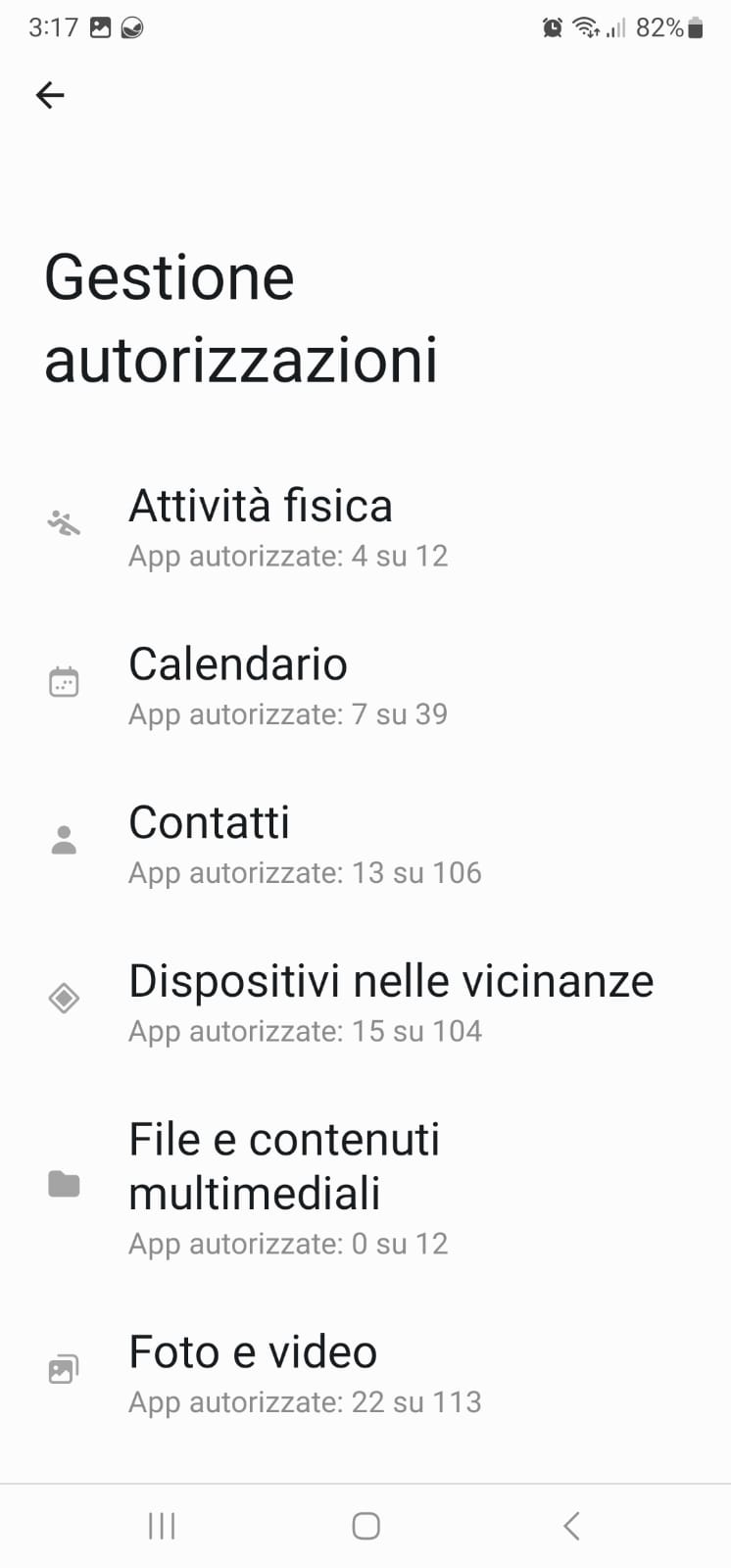-
Power Cruise Control® (PCC) is an intelligent Navigation App, which avoids range anxiety. It calculates every trip, every time, using up-to-date data (orography, temperature, battery health, ...) taking into account the available energy, not the available range. Using this
approach, it can predict with high accuracy, the energy needed for a trip, allowing the driver to fully use the car’s battery capacity at its best: no energy shortage will occur, thanks to the reliable PCC calculation method.
PCC connects in real-time with the car by using a Bluetooth On-Board Diagnostic II (OBDII) dongle. A dongle is a device that mediates a connection between your car’s control unit and
your smart-phone.
Note that this is NOT the same Bluetooth connection you use for hands-free calls or Apps provided by the Bluetooth system of your car, but that both can operate simultaneously.
PCC always “knows” in real-time the SoC (State of Charge), the SoH (State of Health), and the temperature of the traction battery, the car’s speed, weather conditions, the power used or regenerated by the car, the power at which charging of the battery takes place, and other relevant factors. These parameters are displayed during driving or charging on the Car Data page.
PCC suggests charging points along the route and calculates how much kWh you’ll need to charge.
Most importantly, it also “knows” the orography, meaning the up and downhills present along the trip.
Considering the above parameters, during the programming of a trip, PCC calculates the energy required to provide driving directions.
Uniquely, PCC gives constant feedback to the driver, via an intuitive interface called the Heaven-Hell indicator.
In this way, PCC is always connected to your car, and provides a constant assist during your trip, by answering the fundamental questions that no one can answer by himself:
- Do I have enough energy?
- Can I reach my destination with my actual driving style?
- How much energy do I need for my trip?
- How should I drive to reach my destination with my actual SoC?
- How long should I charge at the next stop, to reach my destination without wasting time?
- Power Cruise Control® is connected in real-time with the car. By using a Bluetooth OBDII dongle, PCC always knows SoC (State of Charge), SoH (State of Health), speed, power and many other parameters.
- PCC knows orography, up and downhills of the trip.
- PCC calculates energy required for the trip, considering regeneration during downhill, ambient temperature, A/C and climate consumption, weather and other affecting factors, to provide reliable driving directions.
- PCC suggests charging point along the route and calculate how much charge you need.
- PCC gives constant feedback to the driver, via an intuitive interface called Heaven-Hell indicator.
If I change my phone, do I have to buy Power Cruise Control® again?
No, PCC purchase is linked to your Google account: as long as you use your Google account, PCC will follow you on your new device. You can even use multiple devices with the same account and have PCC installed on all of them.
What's the meaning of the first green/red screen?
PCC provides constant, real-time, assistance during the trip, to reach your destination. It recalculates the energy left at the destination at a series of checkpoints. To assist the driver, it by default displays its main screen which is the Heaven-Hell indicator (Thengoku-Jigoku meter) containing a green and red zone, a car pictogramme, and a percentage value, and an "energy at destination" counter. Several parameters like power use and car speed change during a trip. By keeping the car pictogramme in the green area by controlling the accelerator pedal, you can have full confidence you’ll arrive at your destination with the energy forecasted by the trip strategy you have selected at the beginning of the trip. A warning sound will play if the car crosses the reference line.
Why my screen is all green instead of green/red?
- No warning sound will play if the car crosses the reference line.
- Driving under the reference line, we’ll have an energy consumption higher than what was forecasted, causing the energy at destination to reduce at every checkpoint.
What is the -/+ % (i.e. +0.3 % or -0.5 %) number on the first screen?
It’s the % Delta value. It measures your trip performance from an energy point of view. At every checkpoint, the energy usage is compared with the planned value. A positive delta i.e. +0.3 % means you are consuming less energy than expected, so you will arrive at your destination with more energy than expected; the "energy at destination" counter will be increased accordingly. A negative delta i.e. -0.5 % means you are consuming more energy than expected: PCC will try to compensate by adjusting the trip strategy, just keep the car in the green area; the "energy at destination" counter will be decreased accordingly. Wheels over the line -> less consumptions -> +0,5 % -> more energy at destination Wheels on the line -> exact consumptions -> +0 % -> energy at dest. as predicted Wheels under the line -> more consumptions -> -0,5 % -> less energy at destination
If I need to keep PCC in the foreground to see the indicator, how can I see the navigator instructions?
After selecting the trip strategy, you are asked about opening Google Maps. Select YES and Maps will open with the destination already set by PCC. Select “START” to begin navigation and then use the Android Home button to open PCC again. Starting from Android 8, Google Maps will be shown in a Picture-in-Picture window, that can be moved on PCC screen, so you can see both at the same time. For previous Android versions, the navigator thumbnail is not available, but it will still be active in the background, providing directions with vocal messages. It’s also possible to follow the route on the third screen of PCC, where a north-oriented map is shown.
When I choose a destination, how can I set the way back home, for a classic round-trip?
You can use + ADD DESTINATION to add home as a last waypoint for your trip. You can also use the same option to force path through a specific waypoint, and select to avoid tolls and/or highways, to better match your travel needs.
What are the travel options on the third screen?
Avoid highways will force the navigator to skip them from your route. Avoid tolls does the same for roads where a payment is required. Select the correct number of passengers (including the driver) for accurate energy estimate. Select the number of baggages, by airline standard luggage weight.
How much time do I need to wait while charging before the start of the next section of a trip?
Every time you charge, you need to know how much time you need to stay plugged in. Usually, one looks at the guess-o-meter (= range indicator) and the distance you still have to travel, but this is heavily dependent on where you are going and what speed you want to travel. By charging too much, you do not only waste time, and if you are using a non-free charger, money as well. If you set your destination in PCC, it will display the starting and stop time of each charging session, for each suggested strategy. Sometimes, especially at high SoC levels, charging power, and hence speed, will decrease significantly, and this will negatively affect the arrival time: non-optimized charging will lead to longer charging times, longer journey times, and higher fares. The best strategy is displayed by the PCC Calculate Charge function, suggesting you the optimal choice to ensure your arrival in the fastest time, saving time and money with no range anxiety.
Where can I find the elevation profile of my trip?
Each trip is different from the previous, and orography plays an important role in energy consumption. Power Cruise Control® will calculate your energy needs, using elevation information also, considering higher consumption when driving uphill and energy regeneration while driving downhill. The elevation profile of the trip is displayed on the screen, and a grey point will appear, indicating your current position, updated at each checkpoint. For example, while driving on a mountain road, the car guess-o-meter may say that your range is not enough to reach your destination, but PCC, using altimetric information, knows that using regeneration in the downhills you'll safely reach your target. Altimetry data is often ignored by the car on-board computer of many car models. Drive with Power Cruise Control® at your side, and your trips will always be under your complete control.
While travelling, do I need to keep PCC always on the screen?
PCC works correctly if kept on the foreground: you can answer phone calls, but it’s best to switch back to PCC once the call is established: it won’t be interrupted. Latest versions of Android have limits on running background applications, so keep it open all the time. The best solution, and the safest driving option, is using a dedicated device: an old, dismissed, SIM-less Android phone is able to run PCC efficiently. Your main device can provide connectivity to the PCC phone via Wi-Fi tethering.
What is the percentage shown under the charger icon in the multicharge selection screen? What if I change it?
The percentage shows the State of Charge that should be reached in that charging session. You can change it if you want to charge more or less than suggested. Be aware that, by charging less, your next destination may not be reachable anymore and you will have to stop earlier for a new charge. If you charge more, you’ll be able to go further than scheduled, but your charging session will be slower. Charging to the maximum is not always advisable: charging power decreases when the battery is nearly full, the temperature will also increase, so we advise you to stick to the default settings, unless you are forced to charge at maximum to reach the next stop of your trip.
How can I search and select a charging point?
On the left side of the destination input field, you can select the charging point icon, and a map of nearby charging points will appear. You can select one and set is as the next destination. If you select a destination in the charging points map input field, nearby charging points will appear, so you can select one as a new destination.
How can I search and select multiple charging points along my route?
Go to the third, trip planning page, enter your destination and select CALCULATE TRAVEL. If the destination can be reached with your available energy, suggested driving strategies buttons will appear. If the destination is out of reach, the MultiCharge strategy button will appear: select it and a list of charging points will appear. Some of them will be reachable and selectable. After having selected a reachable one, subsequent chargers will became available as many times as needed to ensure the final destination will be within range.
Which charging points database PCC is using and why are some charging points missing in PCC?
PCC uses OpenChargeMap.org: if a charging point is available in Open Charge Map, it is accessible by PCC. In some countries like f.e. France, Open Charge Map does not yet list many charging points. You can check this by using another database such as ChargeMap or GoingElectric to see the location of charging points of interest for your planned journey and introduce them into PCC as intermediate destinations. Here, the best practice for you is to add them to OpenChargeMap.org before starting the journey. By doing so, they will appear in PCC during it and for future use. If you notice inaccurate information about a charging point, you can update it in OpenChargeMap.org, so PCC will have it updated as well. In certain countries, like Italy, PCC also displays on buttons the real-time status of charging points: green if available, yellow when in use, red when out of service or unknown. In many other countries, this is limited to Ionity chargers. Here too, you can use another database to obtain that information. We are working to add other charging networks, but Rome was not made in a day - as we say in Italy -, then remember the essential benefit of PCC is to bring you at your destination without range anxiety!
What happens if, during the journey, the driver or a passenger wants to heat or cool down the car cabin further?
With some EV models, heating, and a bit less so, cooling reduces the range considerably. When you go through the steps of planning a trip, all PCC versions take into account the outside temperature and, accordingly, the provisional energy used for heating and cooling. Demanding even more power for this is equivalent to traveling at speed higher than the suggested one. The net effect is an increase in the negative delta % and, accordingly, the reduction of the remaining energy at the destination. You can react, either by lowering the speed to keep the car pictogram in the green area and get back to 0 delta %, or plan an additional charge stop if the remaining kWh at the destination goes below a practical limit. To this end, you should stop at a rest area, go to page 3, and pressing “Cancel Travel.” You can then start a new travel planning session with the selection of all the intermediate destinations as for a new journey.
What happens if one gets stuck in a long traffic jam
In the case of a traffic jam, car consumption is limited to stop and go driving, heating or cooling, and multimedia use. If the delta % gets negative and to compensate for the missing energy, you’ll have to reduce the speed for the rest of the journey, bringing you safely to the destination. If delta % goes below – 2, an automatic “recalculate travel” will occur. In the worst case, you’ll need to stop at a rest area, go to page 3, press “Cancel Travel,” and start a new travel plan with the selection of all the destinations as for a new journey.
What happens if one must make an unexpected detour, f.e. due to an accident blocking a highway section.
PCC will recalculate automatically from the new origin to the set destination, after recognition of the deviation from the planned route. If you would want to change the road plan, you’ll need to stop at a rest area, go to page 3, press “Cancel Travel,” and start a new travel plan with the selection of all the destinations as for a new journey.
What about kW and kWh values?
kW and kWh are not the same unit. Power (from motor, regen or charging) is measured in kW. Energy (contained in the battery or bought from a charging point) is measured in kWh. You can think of kW as the equivalent of the old hp measure for ancient cars, and kWh as litres or gallons of fuel. For example your Leaf 40 has 38 kWh of available energy when new (i.e. SOH 100%) and can charge at 44 kW power from the CHAdeMO. If connected for 5 hours to a slow charger, single-phase 32A, it can theoretically charge at 7,36 kW (32 A * 230 V). Conversion losses from AC charging point to DC car battery amounts to at least 10%, so you will end up charging at 6 kW, filling 30 kWh in 5 hours.
I don’t hear any sound from PCC
Turn on, or increase, your mobile volume setting: be sure to select the multimedia volume, not the ringer or call volume. If your smartphone is paired with your car infotainment system, sounds may be forwarded to the car. You can disable multimedia sound redirection, while still leaving phone calls enabled, by following this picture
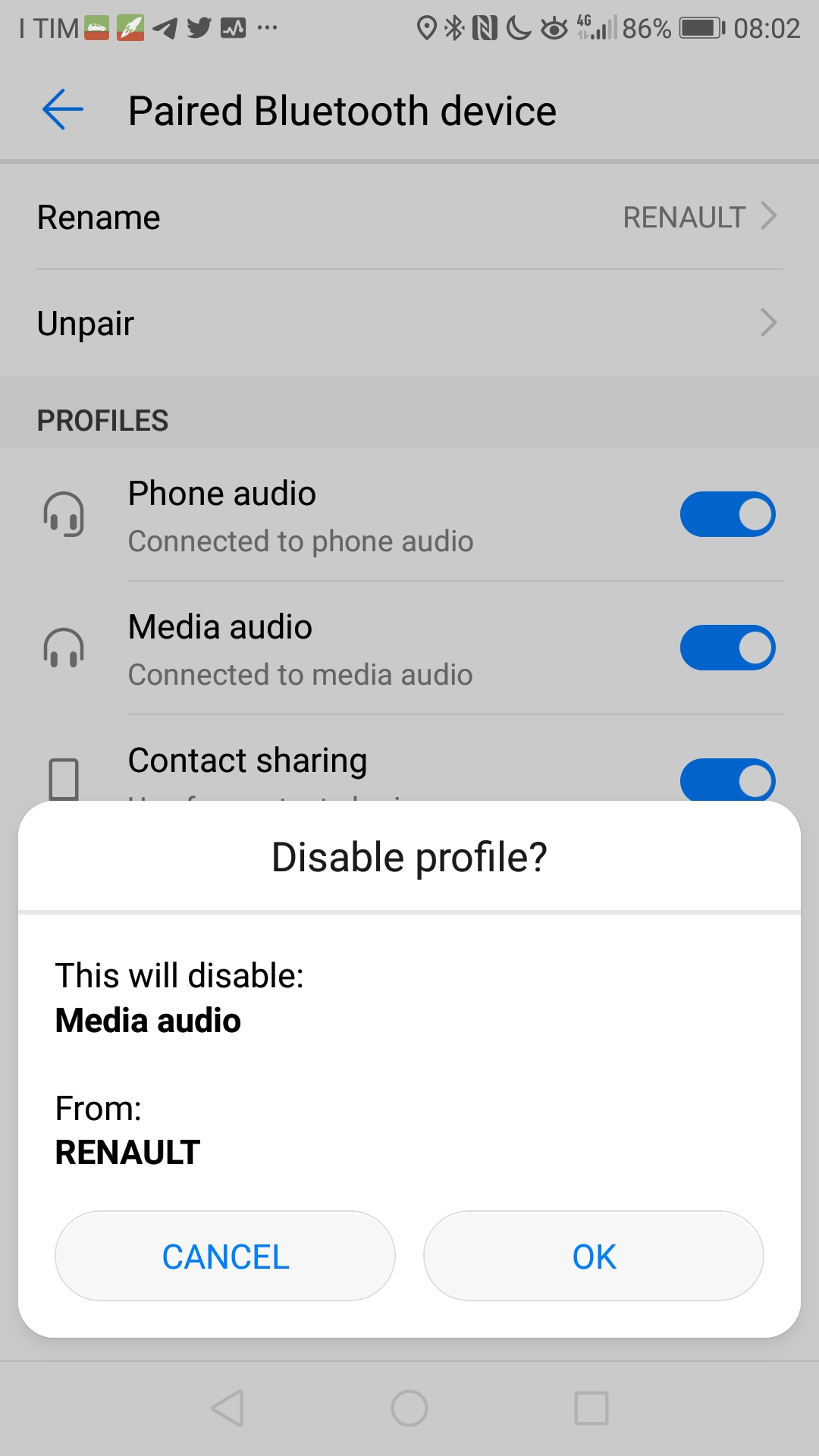 |
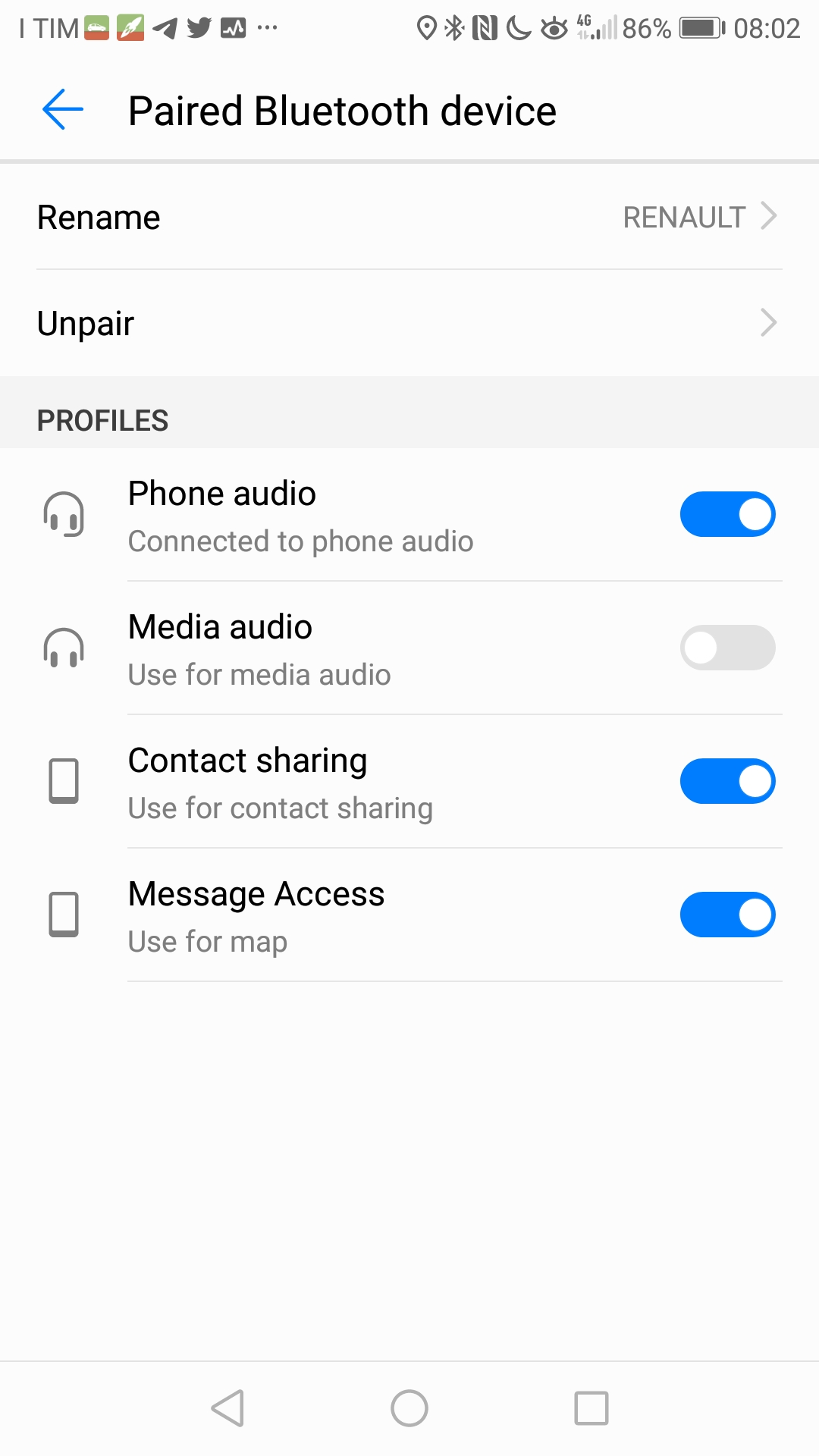 |
My Podcasts are interrupted by PCC system sounds
The only way to play audio from the phone, such as Podcasts or Spotify, while PCC is active, is to disable sounds from PCC settings screen. This configuration is strongly discouraged because it prevents you from hearing PCC audio cues regarding speed, power and checkpoints. Ignoring PCC indications may cause failure in maintaining a trip strategy, thus preventing you to reach your destination, or reaching it with a different energy amount than previously established. Audio streaming floods the Bluetooth channel with data: this may also prevent PCC from correctly communicate with the OBDII dongle.
There’s a black overlay on the map saying “MISSING OBDII DATA FROM CAR, VERIFY YOUR OBDII CONNECTION”
- Have you correctly paired your OBDII dongle with your phone?
- Is it shown in the Bluetooth device list?
- Make sure you have selected your OBDII in PCC first screen, by tapping the Bluetooth icon. You’ll have to repeat the procedure whenever you change your OBDII dongle.
- Verify that the OBDII dongle is correctly plugged in the car's connector: most of them have some LED lights to check if they are correctly connected.
- Make sure the car is turned on.
- Try removing and inserting the OBDII dongle again.
- Verify that the correct car model is selected in the app settings screen.
- Make sure you’re using a supported OBDII device.
- Follow the instruction on this guide
I’ve set a destination, but I’m unable to select CALCULATE TRAVEL
- Make sure the destination address is complete, with street number and city, or choose a proposed auto-complete option.
- Your starting point (i.e. your current position) is maybe not mapped on Google Maps: try moving your car to the nearest public road and try again.
- Check that you have data and GPS coverage on your phone, moving around a little if it’s not the case.
- If you have entered multiple destinations with the + ADD DESTINATION button, one of them may be incorrect: adding a civic number or setting a nearby street may solve the problem and enable the CALCULATE TRAVEL button.
Acronyms dictionary
| Acronyms dictionary | Dizionario degli acronimi |
| BMS Battery Management System. Electronic unit that keeps information about charge and health. | BMS Unità di gestione della batteria. Componente dell’auto che mantiene le informazioni relative alla salute e al livello di carica. |
| ECU Electronic Control Unit. Computing device that manages one or more car components. | ECU Centralina elettronica che governa una o più parti dell’auto. |
| kWh Kilowatt-hour, unit of energy for measuring battery content, just as litres or gallons are used for fuel tanks. | kWh Chilowattora, unità di misura dell’energia contenuta in batteria. Significato equivalente al litro per le auto tradizionali. |
| OBDII On Board Diagnostic: usually referred to the device used to connect to the car internals. | OBDII Solitamente riferito al dispositivo di connessione alla centralina dell’auto. |
| PCC Power Cruise Control® , the most reliable driving system for electric vehicles in the world. | PCC Power Cruise Control® , il più affidabile sistema di guida per veicoli elettrici al mondo. |
| SoC State of Charge, level of battery in percentage. | SoC Livello di carica della batteria, in percentuale. |
| SoH State of Health, percentage value of battery capacity compared to a brand new unit. | SoH Stato di salute della batteria, in percentuale rispetto alla capacità potenziale a nuovo. |
Understanding the PKC Power checK Control Certificate
The PKC Power checK Control certificate provides key information about the battery health of an electric vehicle. Understanding its metrics is crucial for evaluating the State of Health (SOH) and identifying potential issues. Below is a guide to interpreting the main data points:
1. State-of-Health (SOH)
- This percentage represents the remaining capacity of the battery compared to its original factory condition.
- 100% SOH means the battery is performing as it did when new.
- A lower SOH indicates degradation, affecting range and performance.
- Typical thresholds:
- Above 90%: Excellent condition
- 70-90%: Good condition, minor degradation
- Below 70%: Noticeable degradation, reduced range
- Below 50%: Significant degradation, potential impact on resale value
2. Cell Imbalance
- Indicates the voltage difference between the highest and lowest battery cells (measured in millivolts, mV).
- A high imbalance (above 50 mV) suggests issues such as:
- Module Replacement: If an entire section of cells shows higher voltages, some battery modules may have been replaced.
- Faulty Cells: If one or more cells show significantly lower voltage, they may be deteriorating, affecting reliability.
3. Energy Consumption (Wh/km)
- Measures the total energy used by the battery for:
- Driving
- Climate control (A/C, heating)
- Auxiliary systems (lights, infotainment)
- A higher Wh/km value suggests higher stress and usage on the battery.
- Efficiency benchmarks:
- Below 180 Wh/km: Very efficient
- 180-220 Wh/km: Typical range
- Above 220 Wh/km: High energy consumption, possible battery stress
4. Charging History
Fast Charging Count
- This tracks the number of DC fast charging sessions the vehicle has undergone.
- Frequent fast charging accelerates battery wear due to higher heat generation.
- Guidelines:
- Less than 30% of total charges → Ideal
- 30-60% → Acceptable but moderate impact
- Above 60% → Possible faster battery degradation
Slow Charging Count
- Tracks the number of AC slow charging sessions (e.g., home charging).
- Slow charging is better for battery longevity. A higher number here is a positive indicator.
5. Battery Usage and Lifetime Cycles
- Some PKC certificates may show total energy throughput (kWh) and charge cycles.
- Lower cycles mean the battery has been used less.
- Higher cycles (>1,000) suggest significant use, but longevity also depends on charging habits.
Key Takeaways for Reading a PKC Certificate
✅ SOH above 80% → Good battery health
✅ Cell imbalance below 50 mV → No major issues
✅ High slow charge count, low fast charge count → Well-maintained battery
⚠️ SOH below 50% or high cell imbalance → Possible battery concerns
By analyzing these data points, you can accurately assess the battery’s condition and predict its remaining lifespan, making informed decisions when buying or selling an electric vehicle.
What is the state-of-the-art method used by Power checK Control to estimate the State of Health (SoH) - Max Capacity of a vehicle’s battery, and why do we rely on it?
Power checK Control (PKC) employs a multi-test, independent approach to determine a vehicle’s battery State of Health (SoH), specifically its maximum usable capacity.
Our method combines static and dynamic evaluations, both based on real-time data directly read from the vehicle’s Battery Management System (BMS) through the OBD port.
1. Static evaluation
When the vehicle is new or during a controlled test, PKC performs full charge and discharge cycles.
During these tests, two types of energy measurements are collected in real time via the OBD interface:
- DC energy recorded from the vehicle’s internal sensors managed by the BMS (representing energy flowing directly into or out of the battery).
- AC energy measured by a certified external charging infrastructure.
By comparing these two values, PKC accurately determines the usable energy capacity of the battery, accounting for conversion losses and system efficiencies.
This establishes a baseline reference for the battery’s true capacity.
2. Dynamic evaluation
PKC complements static testing with real-world driving data obtained through Power Cruise Control (PCC)—our real-time, car-connected trip planning and energy management application.
Through continuous monitoring of BMS-derived energy flow data during actual trips, PKC validates and refines its SoH estimation:
- If the energy prediction matches the real trip results, the assessment is confirmed accurate.
- If the energy is overestimated, the vehicle cannot maintain the planned route or speed, indicating reduced capacity.
- If the energy is underestimated, the vehicle completes the trip with surplus energy, suggesting higher usable capacity than assumed.
Why We Rely on This Method
This dual validation process, based entirely on real BMS data captured via the OBD port, ensures that PKC’s SoH estimation is:
- Independent of vehicle manufacturers’ proprietary algorithms.
- Grounded in real, measurable data rather than inferred estimates.
- Continuously validated through thousands of real-world driving sessions.
- Adaptive, improving accuracy with each use.
By combining laboratory-grade precision from static charge/discharge analysis with real-world dynamic validation, Power checK Control delivers one of the most reliable, transparent, and data-driven battery health assessments available today.
Why do I see multiple certificates in the same year with different (or oscillating) State of Health (SoH) values?
It is both suggested and easy for a user to generate more than one PKC Power checK Control certificate within the same year to monitor the status of their battery. It is equally normal for the reported State of Health (SoH)—or, more precisely, the available capacity—to vary over time.
These variations may include small increases followed by decreases.
Below are the reasons that explain this behavior.
1. The SoH is not a fixed value
What is commonly referred to as the State of Health (SoH) actually represents the available capacity, meaning the amount of usable energy under the specific conditions in which the test is performed.
This value is not static. It is calculated by the vehicle’s Battery Management System (BMS), which relies on multiple parameters that naturally change throughout the year, such as:
- Recent charging habits
- Temperature and environmental conditions
- Driving style
- Depth of discharge
- BMS balancing activity
- Manufacturer updates or recalibrations
As these parameters vary, the BMS may report different usable capacities, resulting in fluctuations in SoH between certificates.
2. Manufacturer (car maker) updates
The vehicle manufacturer may release software updates that modify the internal parameters of the BMS.
Even small changes can alter the operational range of the battery and therefore increase or decrease the available capacity reported in the certificate.
3. Seasonality and environmental conditions
Battery chemistry is sensitive to temperature.
In summer, due to more favorable environmental conditions, the available capacity can appear up to 3 percentage points higher compared to winter months.
During cold seasons, a lower SoH reading is common and expected.
4. How the vehicle is used
Usage patterns also affect the BMS estimation.
A vehicle that is used infrequently may show a slightly lower available capacity than one used regularly, because frequent charge–discharge cycles help the BMS recalibrate more accurately.
5. Short-term increases in SoH are normal
Even in an aging battery, temporary increases can occur.
This happens when the BMS updates its internal estimation and may be caused by:
- A deeper discharge cycle improving calibration
- A full charge followed by a balancing cycle
- Temperature changes that temporarily improve battery efficiency
- A recent software update
- Changes in driving or charging behavior
These are calibration effects, not actual improvements in the physical capacity of the battery.
6. Why a value may decrease after increasing
Fluctuations such as 97% → 95% → 96% → 94% within a single year are typical.
A value may rise temporarily and then decrease due to:
- Lower temperatures
- Completion of a BMS balancing cycle
- Changes in fast-charging frequency
- Prolonged periods at high state of charge
- Reduced vehicle usage, which lowers estimation accuracy
These variations reflect the BMS refining its calculation under different conditions.
7. PKC reports exactly what the BMS provides
PKC Power checK Control combines data provided directly by the vehicle’s BMS with proprietary algorithms, using a multi-test approach to validate and ensure the coherence of the information. No data is modified or manipulated in any way.
The value shown in the certificate is derived from real measurements, harmonized through our algorithms, and based exclusively on data read directly from the vehicle’s BMS at the moment of the test.
Therefore, variations between certificates correspond to real BMS behavior, not PKC errors.
8. Why users may generate multiple certificates within a year
PKC allows up to six certificates per year for private users (one every two months).
Users may generate multiple certificates for:
- Periodic battery check-ups
- Selling or trading the vehicle
- Verifying battery status after maintenance
- After battery replacement
- Seasonal comparison
- General monitoring or curiosity
Each certificate is a snapshot of the battery at that specific moment.
9. Conclusion: fluctuations are normal
Variations in SoH over the year — including temporary increases followed by decreases — are normal and expected.
They reflect the functioning and recalibration behavior of modern BMS systems.
What truly matters is the long-term trend, not short-term fluctuations.
PKC is designed for full transparency: it does not smooth, filter, or adjust data. Every certificate shows the values exactly as reported by the vehicle, representing the real energy available for the vehicle’s actual use in real-world conditions.
What data are available for supported model?
Within PKC – Power checK Control, four certificate categories are defined.
The categories do not represent successive levels of analysis, but rather sets of data obtained depending on the specific vehicle and on the information that the vehicle makes available. Analyses are always carried out exclusively on the data available for that model.
- Category A: vehicles for which the basic parameters are available, including battery state of health, vehicle identification number (VIN), odometer, and vehicle model identification.
- Category B: in addition to the data included in Category A, information such as the maximum and minimum voltage of the battery pack is available.
- Category C: in addition to the data from the previous categories, detailed information is available for individual cell groups, battery pack components, or module voltages within the battery pack.
- Category D: in addition to the data from the previous categories, information related to vehicle usage behavior is available, such as usage habits, fast or slow charging, average consumption, and other operational parameters.
We continuously work to improve our coverage and the depth of available data.
As a result, a given vehicle model may move from one category to another over time, as new data values become available and are added to the certification process.
What happens to my license if I replace my vehicle?
The Power Cruise Control license is associated with a single vehicle, identified by its VIN (Vehicle Identification Number). This allows it to be used freely on that vehicle by all family members or company employees, without the need to purchase additional licenses for each user. It is sufficient for the first user to activate the license by connecting to the vehicle with the specific app; afterwards, anyone connecting to the same vehicle will be able to use the software with the already activated license.
In the event of selling or replacing the vehicle, the license is not transferable. However, if the remaining period of the license exceeds six months, it is possible to request a transfer to the new vehicle. To do so, please send an email to info@powercruisecontrol.com attaching:
- A copy of the registration documents of both vehicles (old and new)
- An identification document registered to the same owner of both vehicles
- The purchase receipt of the license to be transferred
The transfer is possible only if the owner of both vehicles is the same.
The app closes immediately after opening
Check in your phone’s privacy settings that you have granted access to nearby Bluetooth device detection.
On some devices, such as Samsung, this permission must be granted manually the first time, otherwise the app may automatically close on startup.